Loyalty Viber bot
DESCRIPTION OF THE FUNCTIONALITY OF THE VIBER BOT OF THE LOYALTY PROGRAM
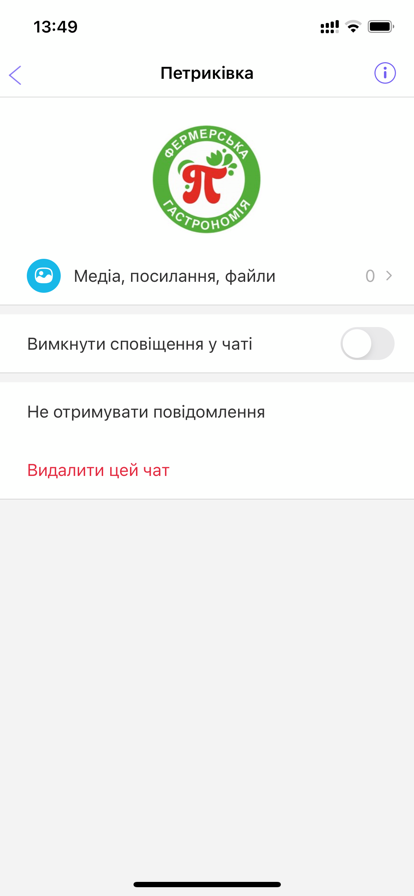 |
Search for a bot in Viber The chat bot can be easily found by every user via the link. Also, parameters that the user can adjust: Turn off notifications, Delete chat. |
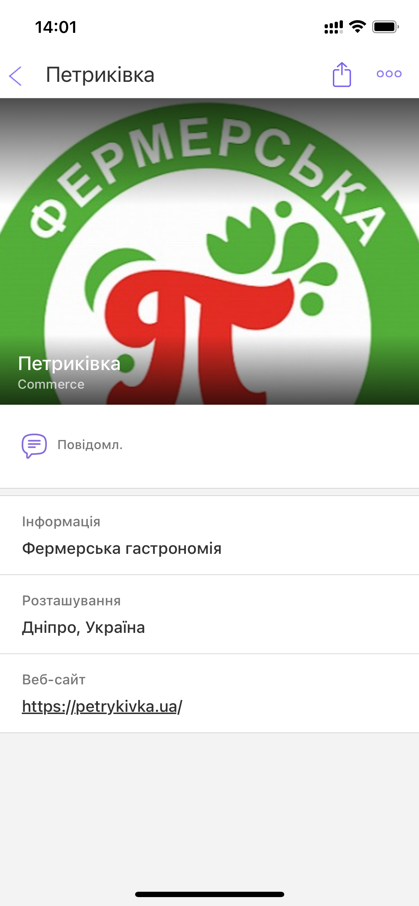 |
Information about the bot Basic information about the bot, its name, title, company logo, which are specified when creating the bot. After launching the bot, the user must share their mobile number (under which they were authorized in Viber), if the specified number is already in the loyalty program participant database, then automatic authorization is performed and the bot returns the card linked to the specified number. If the specified number was not in the participants’ database, then registration takes place. |
 |
Registration The bot will generate a virtual card. By clicking the Yes button you will proceed to filling out the PL participant questionnaire. The card will become available for writing off bonuses after filling in all required parameters. |
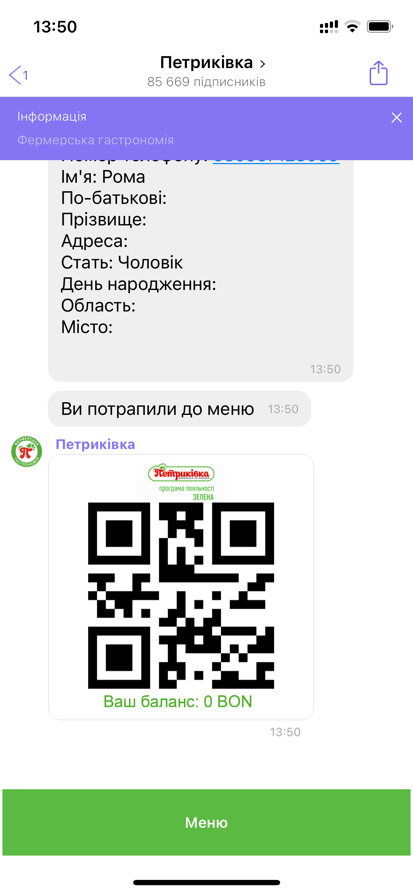 |
Map Display of the digital card number and graphic. If there are several cards, the digital numbers are displayed separated by commas, and the graphic image is that of the active card. Balance - total amount of bonuses; Menu – a button for going to the main menu; |
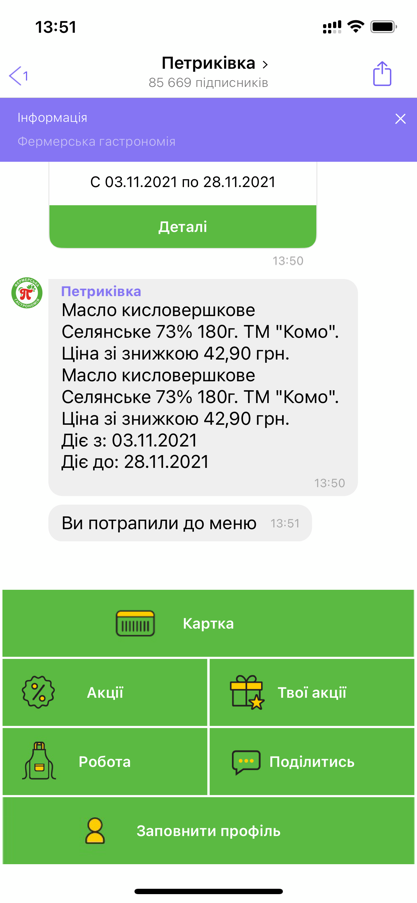 |
Menu Possible buttons in the menu: My balance – go to the tab with the total number of bonuses and the number of active bonuses (available for write-off); Card - go to the tab with a graphic and digital display of the card linked to the account; Shares - go to the tab with the list of shares; Bonus accrual/write-off history - go to the tab with the history of purchases and bonus accrual/write-off; My profile - transition to the tab for filling out/editing the questionnaire (described below). News - go to the tab with the list of news. Share bot - when clicked, a link to the bot is sent to one of the contacts in Viber A button with a link - for example, a link to a website with vacancies in your company |
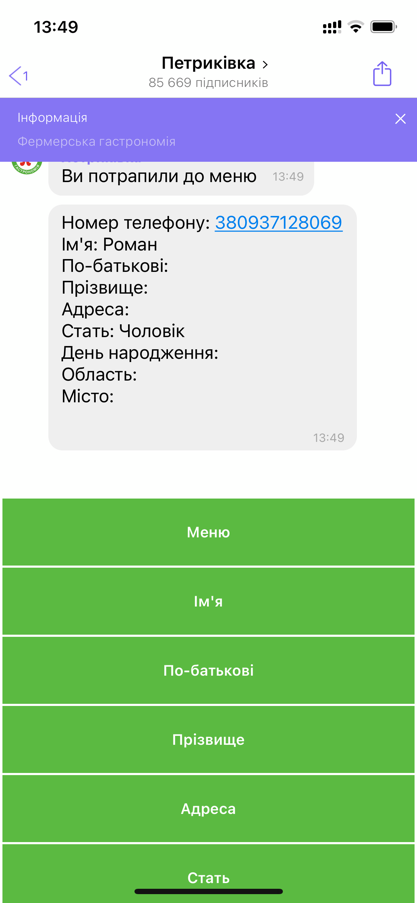 |
Editing contact details To edit the required parameter, click on it. Menu – a button for going to the main menu; |
 |
Editing contact details Enter the correct data and send it to the bot. Menu – a button for going to the main menu; Profile – a button for going to My profile. |
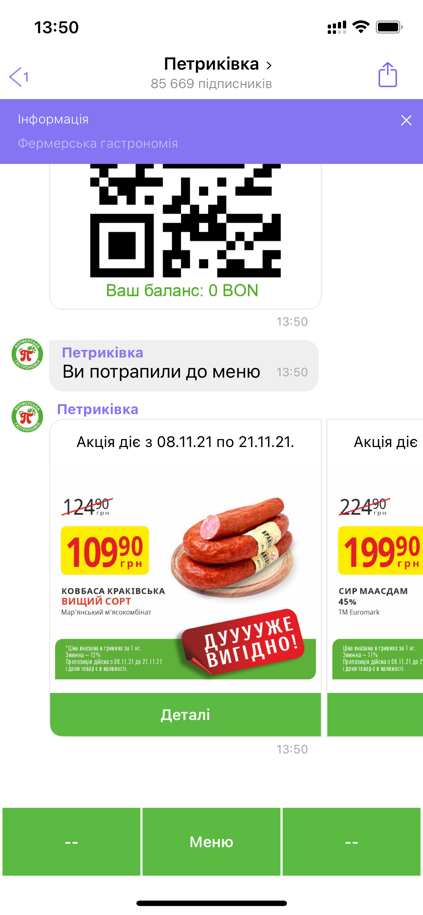 |
Stock A list of promotions available to this client is displayed. If there are more than two shares, use the left/right buttons to navigate. *all information is transferred from the back (from CRM) Menu – a button for going to the main menu; |
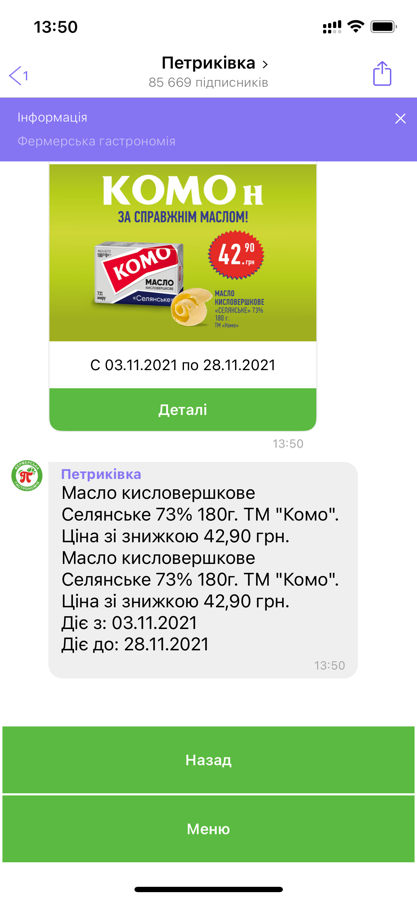 |
News A list of news items that have the "published" status is displayed. Sort by date modified. If there are more than two news items, use the left/right buttons to navigate. *all information is transferred from the back (from CRM) Menu – a button for going to the main menu; |
Adaptation of the bot to the client: The Customer creates the bot independently and is its owner. The ABM Cloud team only configures (using its own code) the bot created by the Customer for Loyalty (gives the appropriate appearance, interface language, list of buttons and functions)
List of what is needed to set up a Viber bot:
- URI from the Viber bot admin, which the client creates after registering the bot
- Token from the Viber bot admin, which the client creates after registering the bot.
- The name that will be used to sign messages in the bot
- Buttons: button color, button name, background image.
- Button layout (limit: there can be up to 6 of them in the menu)
- The interface language that will be used by default
- The country code that will be used by default (when entering a phone number)
- Minimum age of loyalty program participant
- Link to "Terms of the Loyalty Program"
Required materials for Viber bot adaptation:
How to create a Viber bot
Important! Since February 5, Viber has updated the rules for creating Viber bots . Now, to create a bot, you must contact official partners or fill out the form yourself .
The cost of its support by Viber itself is €100 per month + additional charges for the number of messages.
But bots created before this date work the same way, and thanks to this instruction you can edit them and connect them to CRM.
How to create a Viber bot
Make sure you are logged into Viber messenger on one of your devices, as an authorization code will be sent to it.
Go to the control panel of the Viber partner account, to do this, enter your phone number, click "Login", in the window that opens, enter the password that came to Viber and click "Next".
Next, you can select the desired bot and open its settings and fill in the fields:
- Account Image: here you can upload a photo of your bot (let it be a company or online store logo, size 400 x 400);
- Account Name: Come up with a name for the bot so that customers understand that this is your store;
- URI: name in the link, for quick search;
- Category and Subcategory: select topics from the list of suggested ones;
- Language: language;
- Account Description: description of the bot;
- Website Address: link to your website/online store;
- Email Address: to contact you;
- Location: location;
- The account contains adult content: here we put a mark if the topic is 18+;
- I accept the Terms and Conditions: I accept the Viber agreement;
- Token: The bot's API key is required to integrate Viber with ABM Loyalty.
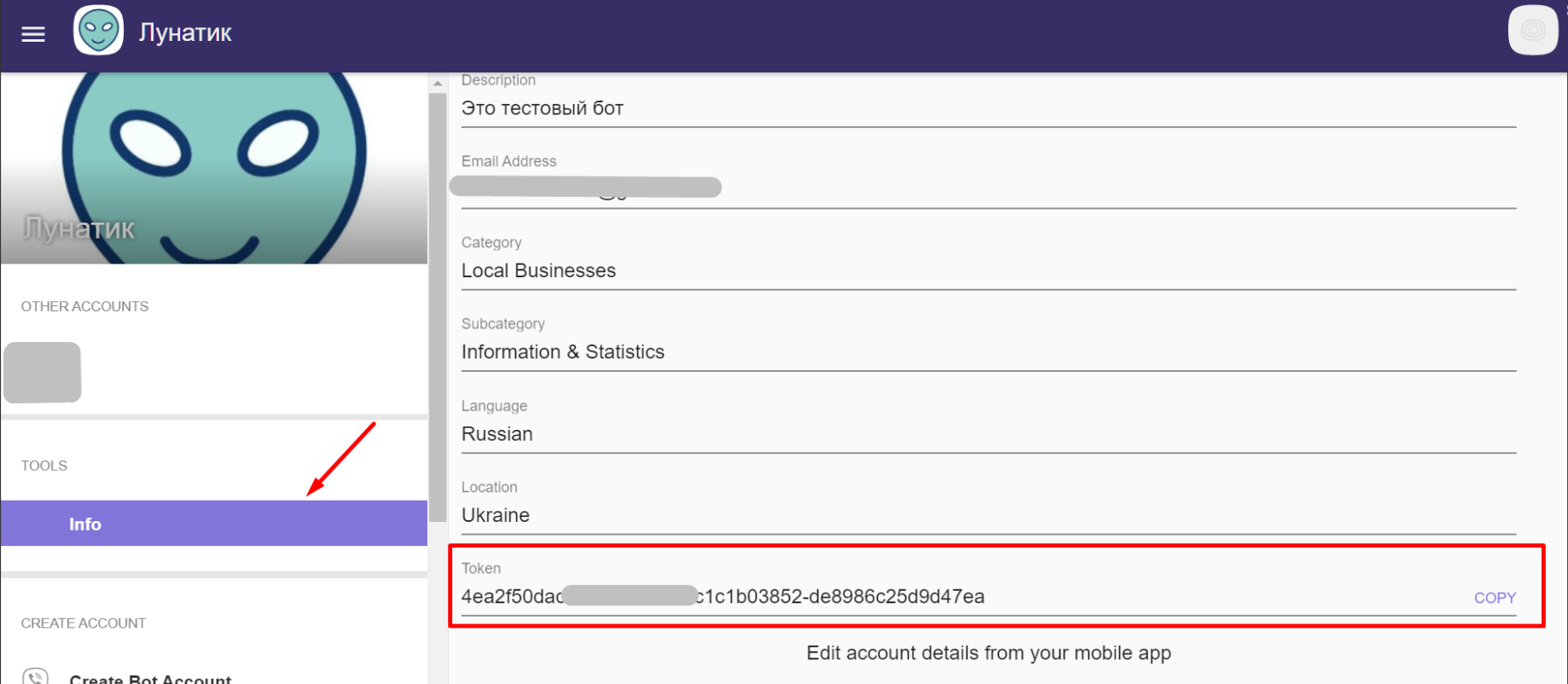
- From the bot admin panel, the ABM team must return: URI from the admin panel and Token
- The name that will be used to sign messages in the bot
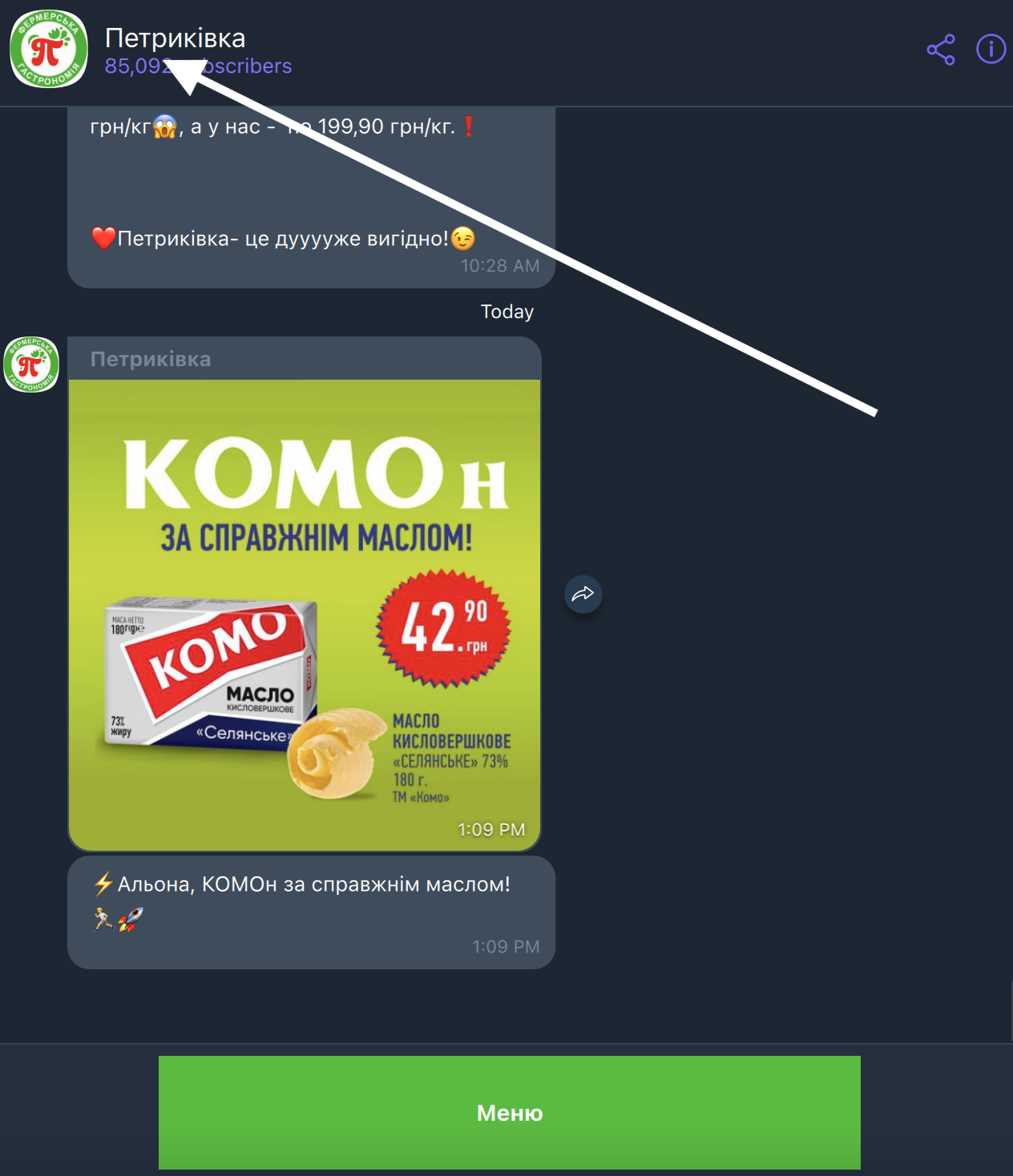
- Buttons: button color, button name, background image.
- button color -
- main types of buttons: Balance, Card, Profile, Purchase history, Promotions, News, Button with link transition
- pictures for buttons (icon on a colored background) - optional
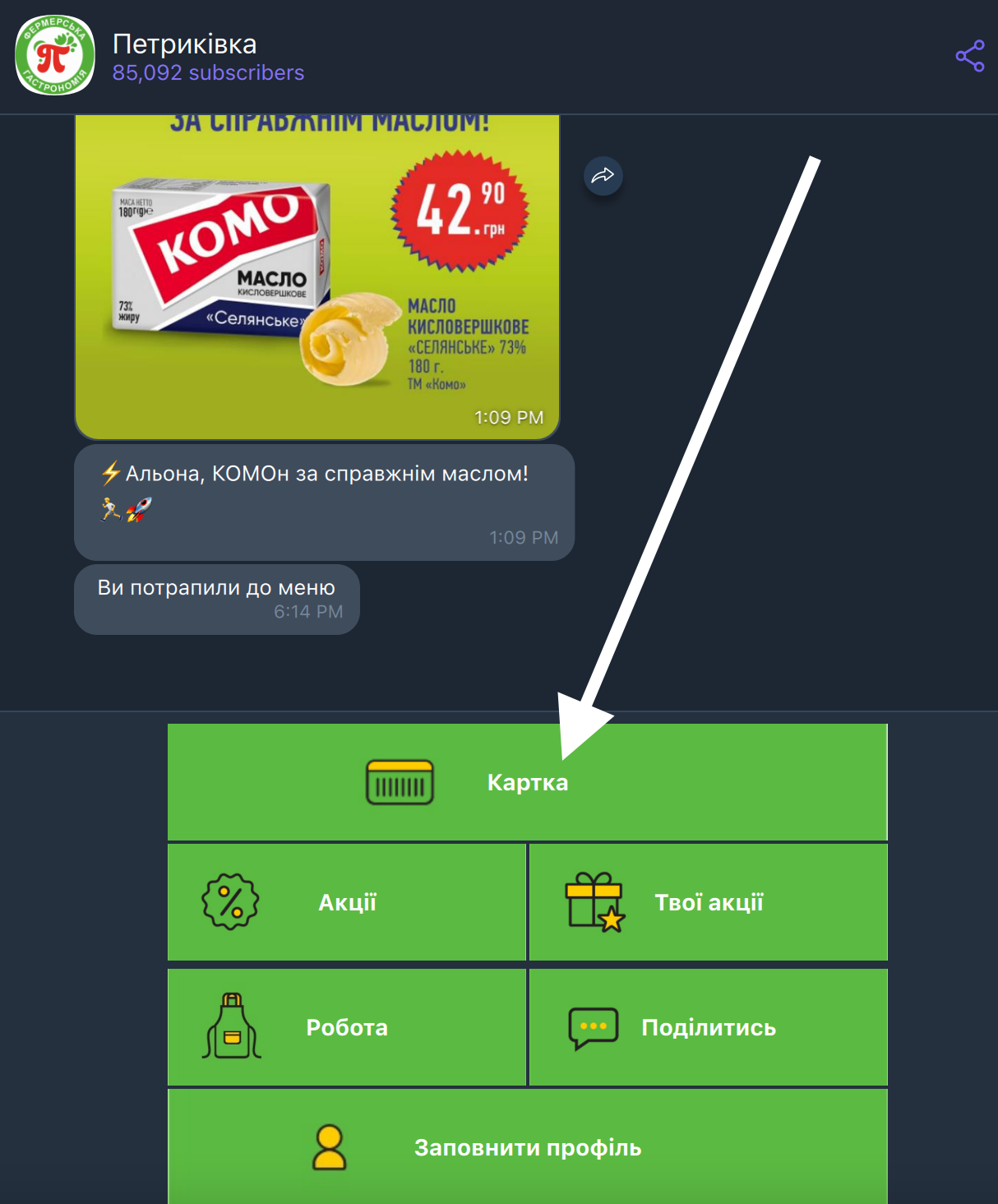
-
- image size 513 × 170
- Button layout (limit: there can be up to 6 of them in the menu), standard - 2 columns of 3 pcs.
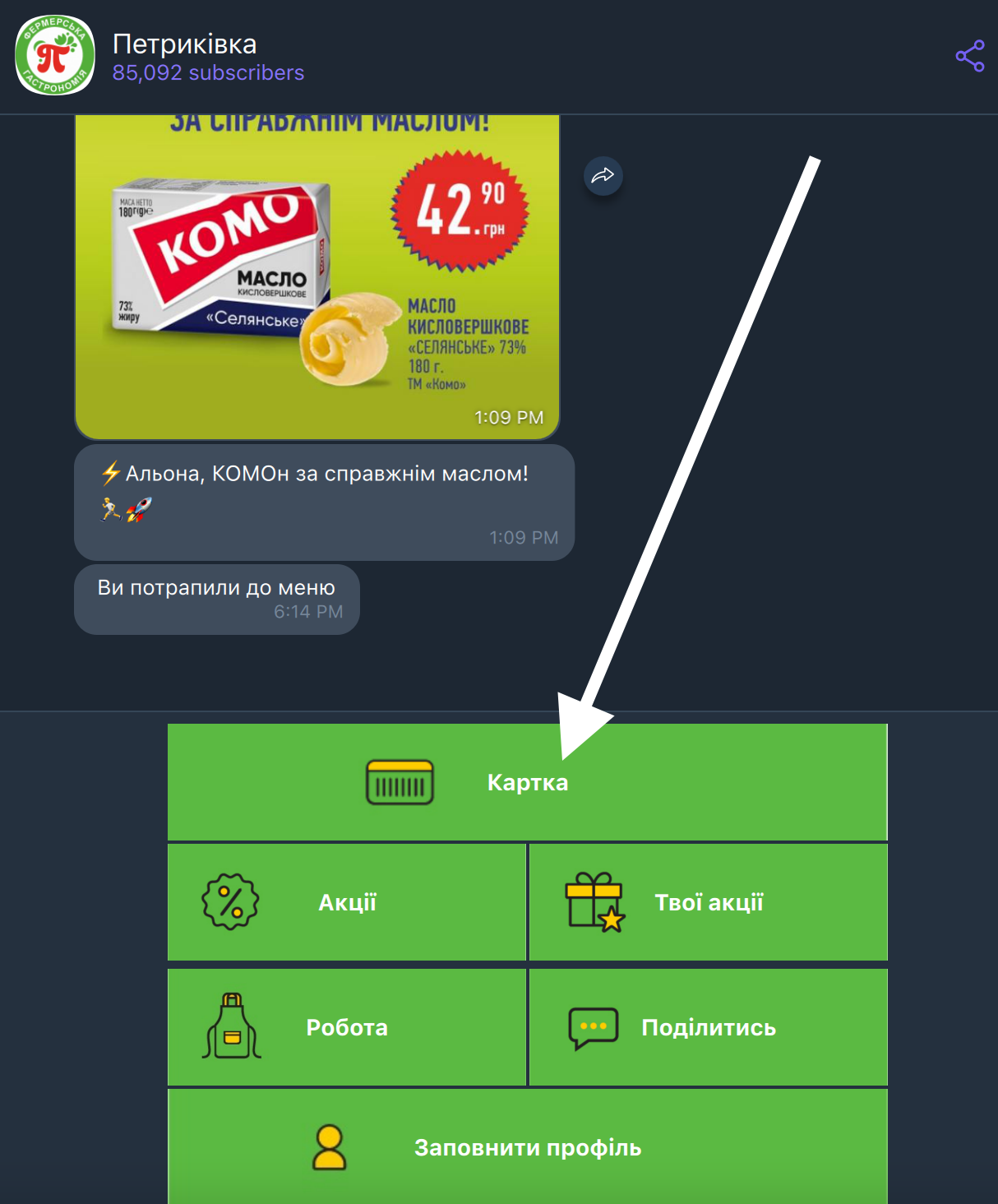
- The interface language that will be used by default
- The country code that will be used by default (when entering a phone number)
- Minimum age of loyalty program participant
- Link to "Terms of the Loyalty Program"

No comments to display
No comments to display